|
|
Creating a Rectangular Pattern |
|
|
|
To create a rectangular pattern of shapes:
Option 1:
-
After activating the TriBall on the desired object to be used as a master shape, right-click and drag on a 2D Plane Handle. Select Create Rectangular Pattern from the resulting pop-up menu.
Option 2:
-
After activating the TriBall on the desired object to be used as a master shape, select an axis to specify the first direction of the rectangular pattern.
-
Right-click on an alternate 1D handle, specifying that axis as the second direction.
-
From the resulting pop-up menu, select Create Rectangular Pattern, enter the desired number and distance values, as well as stagger offset distance, and then click OK.
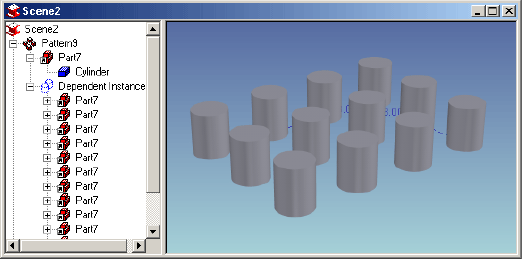
(Similarly, after locking the first axis of the TriBall, you can right-click/drag on the plane above the locked axis in one of the four possible quadrants. The pattern will be created in that plane with the second direction determined by the side of the fist axis on which the cursor lies. Upon release, select Create Rectangular Pattern from the menu.)
-
Edit in the same manner as for a linear pattern.
If desired, dimension references can be added to the pattern skeleton.
Note: The TriBall pattern is a grouping of link shapes. To create a pattern feature where there is a parent feature and child features that can refer to objects and can support pattern-of-pattern, refer to the Pattern Feature command. Since the TriBall is a grouping of links, this type of pattern is not supported on Structured Part features.