|
|
Creating a Radial Pattern |
|
|
|
To create a radial pattern of shapes:
-
After activating the TriBall on the desired object to specify as a master shape, reposition the TriBall to the desired location of the pattern center.
-
Select the 1D handle for the axis about which to rotate the pattern.
-
Right-click within the TriBall, drag to rotate, and release.
-
From the resulting pop-up menu, select Create Radial Pattern, enter the desired number and angle values, and click OK. (Similarly, you can right-click the 1D handle and select Create Radial Pattern from the menu.)
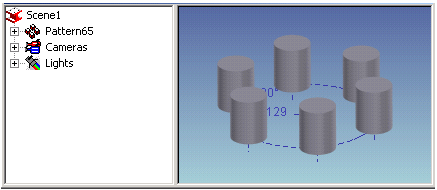
-
Edit in the same manner as for a linear pattern.
If desired, dimension references can be added to the pattern skeleton.
Note: The TriBall pattern is a grouping of link shapes. To create a pattern feature where there is a parent feature and child features that can refer to objects and can support pattern-of-pattern, refer to the Pattern Feature command. Since the TriBall is a grouping of links, this type of pattern is not supported on Structured Part features.